How to operate a Samsung TV without a remote control?

Any modern Samsung TV model is equipped with a remote control (RC). Due to the high sensitivity of the sensors installed on the devices of this brand, the TV can be controlled with the remote control from a long distance. At the same time, even without the strict aiming of the remote control at the receiving panel of the device.
But it may happen that it will be impossible to control the television panel using the remote control. The remote control may get lost, broken, or the batteries may be discharged. If the repair of the old one or the replacement of the new one cannot be done at the moment, then you can manage the settings without it.
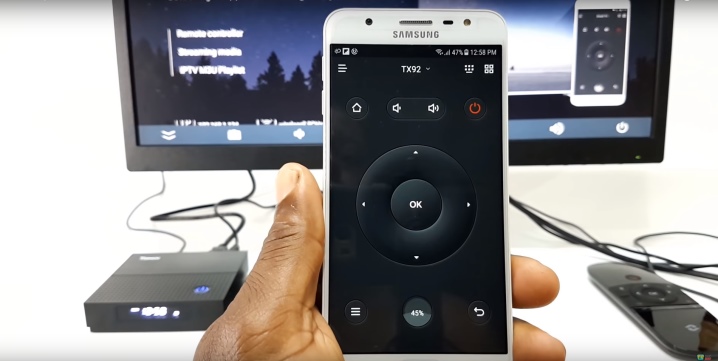
Controlling buttons on the panel
Each TV has control Panel. Depending on the model, it is located in front or on the side, rarely - behind the device. The control panel located on the TV cabinet is a dedicated part that equipped with multiple buttons... Each button has specific icons and legends.
If the control panel is located at the front, then it is most often hidden. To start operating the TV settings in manual mode, you need to remove or open the cover from the buttons by lightly pressing it.
Before you start using, you must carefully study all the labels and symbols located near the buttons. The standard panel, which is equipped with almost all popular models of Samsung TV receivers, is located at the front of the device in the lower right corner.
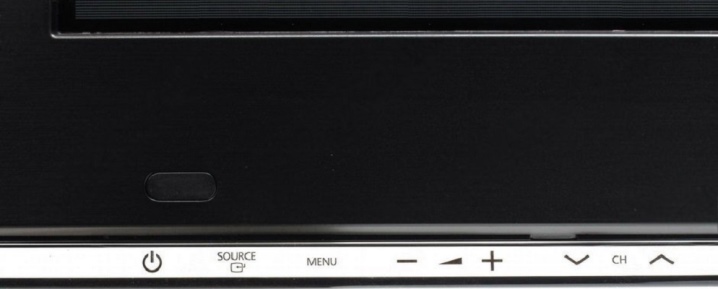
The control system includes the following buttons.
- POWER... By pressing this button, you can turn the TV on or off.
- MENU... Pressing this key enters the device menu. From the menu it is possible to adjust the brightness, contrast, and other necessary parameters.
- OK. Confirmation button. By selecting the desired menu item or setting and then pressing OK, the change is confirmed and saved.
- VOLUME. There are usually 2 buttons under this label. One with a "-" sign and the other with a "+" sign. With their help, you can reduce or add the sound emitted by the device.
- CHANEL... This key is necessary to scroll through the channels. There are also 2 buttons under this inscription, which allows you to switch channel numbers either upward or downward.
If your TV model assumes that the keys are located on the side or rear panel, their functions will be the same as the keys located on the front panel, so the operation will be identical.

How to control the joystick?
The latest models of Samsung plasma panels, instead of the usual set of keys for manual control, equipped with only one button lever... It is called joystick... It is very easy to operate the TV settings with the joystick button. The device of such a control lever is a large flat button on a small foot that can rotate in any direction. When moving the joystick, you need to follow the prompts on the screen and when the desired item appears, you should:
- press the center of the button if you need to enter the menu or confirm the changes made;
- press the upper edge of the key to switch the channel number upward or move upward through the menu items;
- press the bottom edge of the button to switch the channel number downward or downward in accordance with the menu items;
- press down on the left edge of the key to decrease the sound;
- press down on the right edge of the button to increase the volume.
When operating the TV with a joystick, you need to be careful, and when pressed, pressure should be applied directly to the center of the button.
If the movements are not clear, the pointer can jump over the desired point and the control system will work incorrectly.

Mobile phone use
You can customize your TV without using the remote control using a mobile phone. Not all Samsung LCD panel models have this functionality. For this type of control on a smartphone you need to install the dedicated Samsung TV & Remote program.

The TV must also have a set of certain functions:
- the presence of Wi-Fi;
- Smart TV function.
- the presence of an Ethernet port;
- the remote control function on the mobile device.
If all of the above conditions are met, you need to run the application installed on the phone. In the proposed interface, 2 screens will appear on the screen of the mobile device. One of the fields will contain buttons with channel numbers. And by going to the second field, you can manage the menu items.
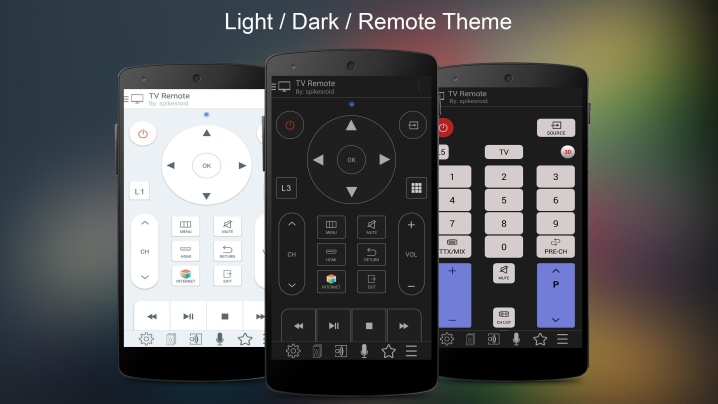
The designation of the keys in such a mobile application is the same as on the remote control or on the TV panel. Therefore, management will not be difficult. The advantage of this type of control is that you do not need to point your mobile device at the TV - you can even change channels from another room.
Thus, you can watch TV even without a remote control. And several proposed control options will help you choose the most suitable one in a particular situation.
How to control the TV using your phone, see below.













The comment was sent successfully.