How do I connect my phone to a Samsung TV?
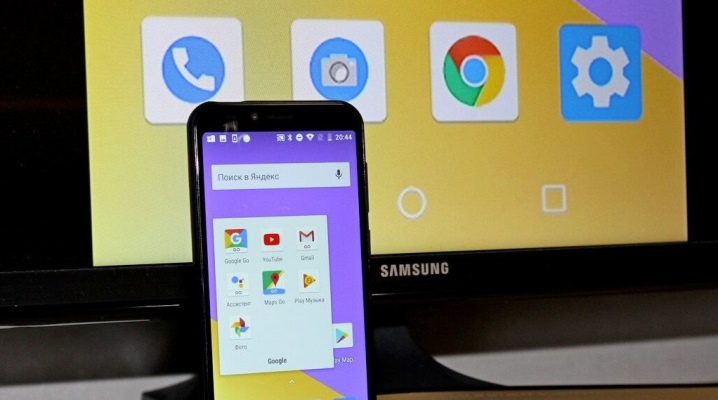
In some situations, you may need to connect your favorite smartphone to a Samsung TV. There are several options for performing this operation. How to properly connect the phone to a TV receiver, how to solve the problems that may arise in this case, we will consider in this article.
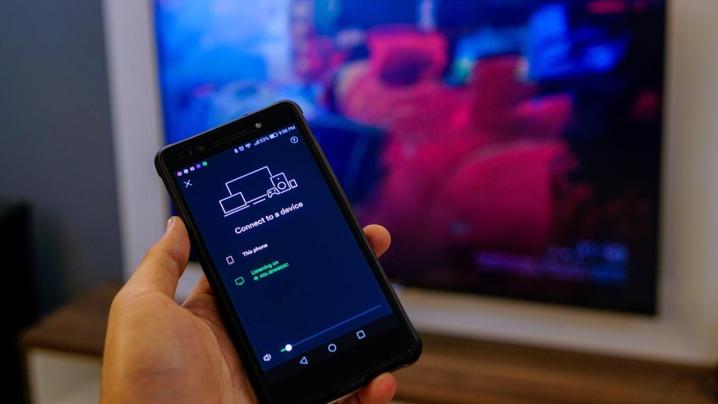
Why is it necessary
At first glance, it may seem that the synchronization of these two devices is completely unnecessary. In fact, this is not the case. Connecting the TV to a mobile phone allows some operations.
- Send an image to a large screen... This will allow you to view all the images more conveniently, and will make it possible to carefully examine even the smallest details.
- Conveniently watch the video... Moreover, it can be either a short video or a full-length feature film. You can enjoy watching movies, TV shows or just photos with maximum comfort.
- Copy data... This function is possible in cases where the TV has a removable memory card, and the data from the phone will be saved to it.
- Listen to music or watch clips. The TV has a much wider screen than even the largest modern smartphones. Plus, the device itself does not need to be constantly held in your hands.


In addition, connecting a mobile phone to a Samsung TV also allows you to play your favorite games on the big screen, and if you also connect a keyboard, you can create an impromptu computer.
But in order for all these functions to be possible, it is necessary to synchronize the two devices correctly.
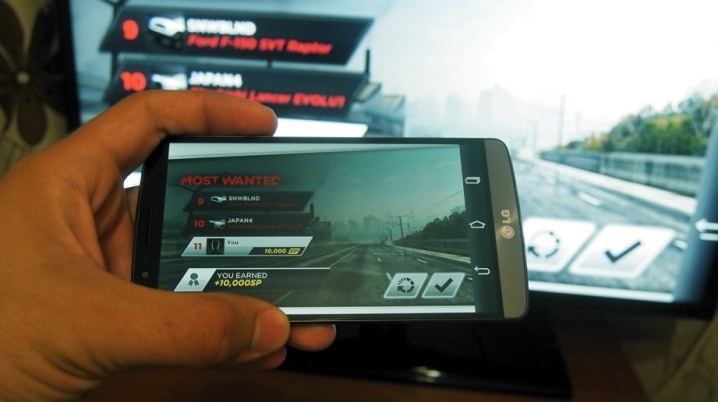
Wireless connection methods
It is these types of synchronization that are considered the most simple and quickly feasible. To connect no additional cords are required.
You just need to execute certain commands both on the smartphone itself and on the TV.
There are several options for implementing a wireless connection.

Miracast
This synchronization option does not require any wires or a home router. The main thing is that the phone and the TV are compatible. It is very important that both devices have a program such as Wi-Fi Direct. In this case, data transfer without wires will be performed after the following actions:
- on the TV, select the "Settings" menu item, then select "Network";
- in the drop-down window open the launch of the "AP" program;
- then you need to set and remember the password from the Wi-Fi Direct point;
- now in the smartphone you need to select the "Connections" menu, open it, and select Wi-Fi Direct in the Wi-Fi window;
- return to the list of wireless networks and select the one that was created for the TV;
- enter the invented password;
- in the phone, open what needs to be displayed on the TV screen, and press the "Share" button.
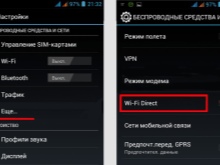
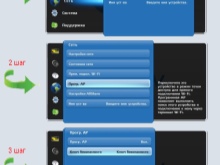

After that, the pictures or videos should start playing on the Samsung TV screen. At the same time, it is important to know that with such a synchronization of devices, access to the Internet on both must be disabled, otherwise nothing will work. That's why You can only transfer files that have already been downloaded to your smartphone.

Wi-Fi
If you have such a wireless network in your home, you can use one of two options for connecting your phone to a TV without using wires. In this case, in advance in all cases, it is necessary to check the general compatibility of both devices with each other.
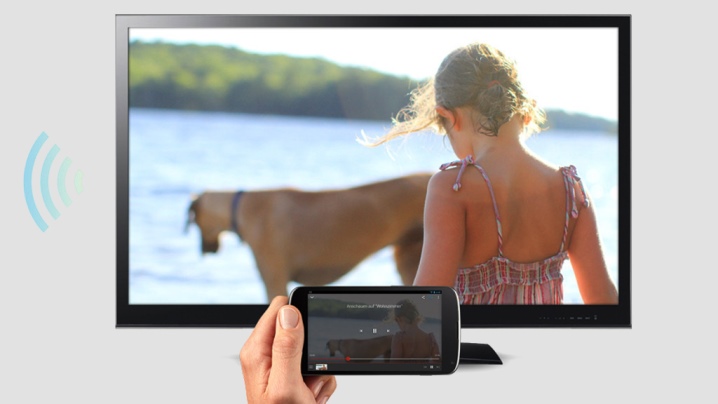
Screen mirroring
Such a program is installed in every Samsung smartphone on the Android platform. At the same time, experts say that it is best to bind the smart TV of this brand to the phone in this way - there are almost never problems during synchronization and further use of the units. You can make such a connection by following a series of steps.
- Both Samsung devices must be connected to the same wireless network.
- On the TV, you need to open the menu and select "Source".
- Activate the Screen Mirroring function.
- Now the same function must be activated in the phone via the quick settings panel. Please note that in some phone models it is called Smart View.
- Within a minute, the TV should appear in the list of local connections.
- Select the desired name of the video stream connection in the menu that appears.
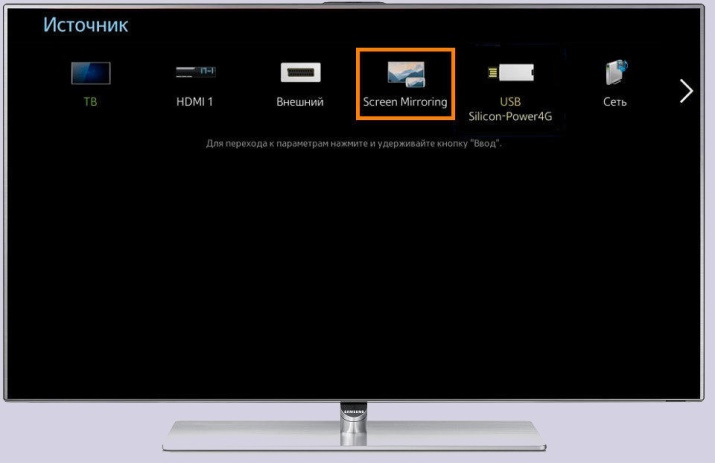
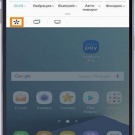
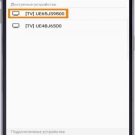
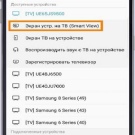
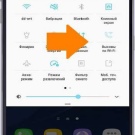
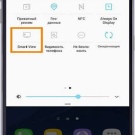
After no more than 1 minute, the menu of the mobile phone itself will appear on the TV screen. This connection is quick and easy.
Chromecast
This is a special device that only works when connected to a TV connector and there is a Wi-Fi network. All that is needed is:
- connect the device to the TV and the network;
- download and install the Google Home program on your phone and activate it;
- you need to wait a few minutes until the Chromecast is synchronized with the program installed on the smartphone;
- on the TV, select the "Connections" menu and select the HDMI port in which the device is installed;
- then a step-by-step instruction will appear on the TV screen, following which you need to complete the installation.
This synchronization of the TV and mobile phone allows you to broadcast absolutely everything - both single images and voluminous video files.

Bluetooth
This sync option allows you to connect your smartphone to a TV just to view the image. Only in exceptional cases will it be possible to play video files on the TV screen. To make such a connection, you need to make sure that this function is on the TV itself. If it is not there, then this option of wireless data transmission is also impossible.
In some cases, wireless synchronization is not possible with any of the above wireless methods. Then there is another option.

How to connect via cable
You can also duplicate the image via a cable, while maintaining high image quality. Plus in this case it becomes possible to view not only any images, but even a large video. And this can be done in two ways.

Via HDMI
In this case, a special cord must be used. One end of it connects to a smartphone, and the other directly to the corresponding connector on the TV. For this:
- you need to go to the TV settings menu, specify mobile as a connection source;
- then connect both devices with a cord;
- in the phone settings, select the image or video quality and press the data transfer button.



If both devices are compatible with each other, then the image will be broadcast on the TV screen. In this case, it is important to pay attention to the fact that the cable is connected to the correct connector. Moreover, you can turn on the keyboard by plugging it into a suitable connector. In this case, it will be possible not only to display videos and photos, but also to play games.

Via USB
In this case, the smartphone itself acts as a removable disk, and the TV as a computer. Here you need to use a special cord - the same one that is used when connecting the phone to a computer.
If the devices are compatible and the pairing is established, then the TV screen will display information about all the contents of the phone.
In this case, it will be possible to view images, videos and play games. And if you wish, you can even access the Internet using your phone as an access point.
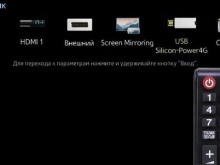
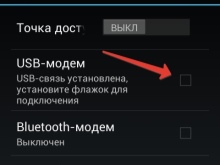

How to sync through the app
DLNA is a unique technology that allows you to create a local area network beyond what you already have.
Moreover, in this case, the mobile phone itself becomes a server that distributes to devices connected to the network, all the data available within itself. But access to them will be only in the conditions of the existing local network.
In order for the duplication of data from a smartphone to a TV to become active, you must perform the following steps:
- download an application to your phone that activates this server;
- after installing the application, you must select the file that you want to duplicate on the TV;
- after that, select the "Own TV" receiver in the application.
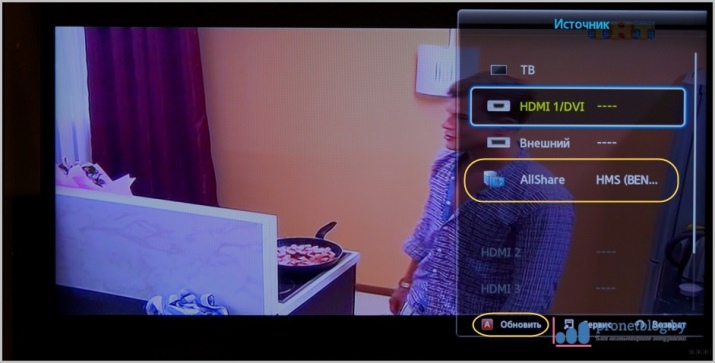
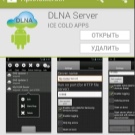
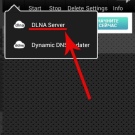
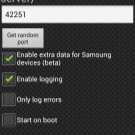
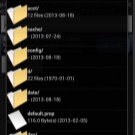
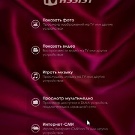
This connection is considered one of the simplest. But it should be borne in mind that it is not suitable for watching large videos and films.
Possible problems
There are two most common problems when connecting a phone to a TV.
- The TV does not find the smartphone, at all. In this case, there are two options: either try a different method of synchronizing devices, or both devices are incompatible with each other. Therefore, if changing the connection method does not help, then it is unlikely that you will be able to broadcast the data.
- The TV does not see the data on the phone. In this case, either the connector was selected incorrectly when wired, or the devices are also incompatible.
In some situations, transferring data from your phone to your TV is only possible with a device such as a Chromecast.

The video below shows you how to connect your smartphone to a Samsung TV with Screen Mirroring.













The comment was sent successfully.