Why won't my Epson printer print and what should I do?

When an Epson printer does not print, the search for an answer to the questions: what to do, how to fix the situation, becomes fundamental. The products of this company are quite reliable, they rarely fail, but difficulties in its work still happen. To understand why the printer does not print in black after replacing the cartridge, if there is ink, an accurate diagnosis will help to understand other problems.


Main reasons
There are quite a few situations in which an Epson printer does not print. In most cases, they are associated with a violation of the rules for the operation of equipment, with the use of low-quality consumables.
Most faults can be easily eliminated within 10 minutes with the right approach to business.

If the color printer prints black after replacing the cartridge, or if the product stops working completely when there is ink in the dispenser compartment, it is worth considering in detail all the most common causes of such problems.
- Incorrect connection.
- The wrong device is connected from which the document was sent.
- Freeze due to a temporary malfunction of the equipment itself. In this case, the print queue will be violated.
- Lack of paper.
- Paper jams in the feeder.
- Driver errors.
- Cartridge is empty or poorly refilled.

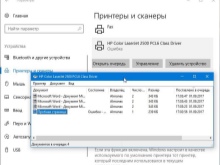

These are the main faults available for self-repair. Technical problems associated with serious breakdowns are resolved in service centers... It is worth considering that self-opening of the case in violation of the factory seals will lead to the loss of the warranty for office equipment.

What to do?
If the source of the problems is identified, you can proceed to fix them. To do this, you will have to perform a number of sequential actions. For each breakdown, they will be different.
Wrong connection
The most common reason an Epson printer refuses to print is because there is no power supply. If you simply forgot to plug the device into the network, it is enough to restore the connection.
- Check the contact with the socket. If it is broken, restore it. If there is no power supply, check the outlet and cable integrity.
- Execute reboot PC and printer.
- Check USB cable. Replace it with a new one if necessary.

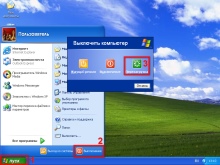

If everything is done correctly, the device will successfully complete the specified print operation.
Wrong printer
With Windows, you can connect multiple printers at the same time. Moreover, not all of them have a physical embodiment. If this error occurs when choosing a device, it will take a long time to wait for the document to print. To avoid such problems, you can simply set your Epson printer to be the default printing device. This is done from the settings panel through the context menu. With the constant use of several printers, you will still have to carefully monitor the user's actions - the constant status of the main device will only interfere.

Failure in work
Most often, it is associated with the fact that an error occurred in the operation of the device, which violated the print queue.
This happens when documents are submitted serially.
To rectify the situation, you will have to manually cancel all print operations. The sequence of actions will be as follows:
- enter the printer control panel on the PC;
- switch to small icons;
- open the control center;
- select a specific device in the list, open the context menu for it;
- find the dispatcher responsible for the print queue;
- one by one delete "stuck" documents or the entire queue through the cleaning function;
- perform a test print.
If after that the printer does not work in normal mode, you need to forcibly restart it manually.
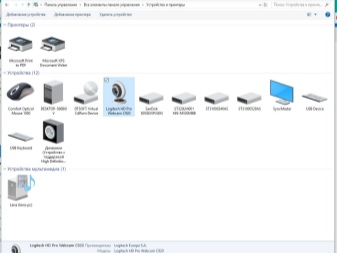
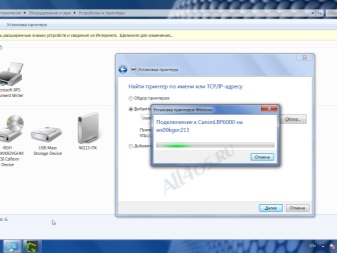
Out of paper
Typically, the printer reports a shortage or jam by using indicator signals or by displaying a warning on the screen. If it doesn't, you need to perform a visual inspection of the printer. A jammed sheet is most often visible and can be visually detected. If detected, you need to carefully remove the paper, avoiding jerks.
If there is an error signal, but the problem is not visually detected, remove the cartridge. With improved visibility, problems can be resolved much faster and easier. When the paper tray is empty, just fill it and then start printing.

Errors due to drivers
Special utilities are used to connect between the PC operating system and the printer. They are called drivers. If this item fails, the Epson will not print. Most often, errors are thrown after the OS has been reinstalled or updated. In addition, a possible cause could be software failure or connection of new, previously unused equipment.
The printer may respond to driver errors in different ways. Most often, the operation requested by the user is canceled, or the sheet leaves the flaps without signs of printing on it.
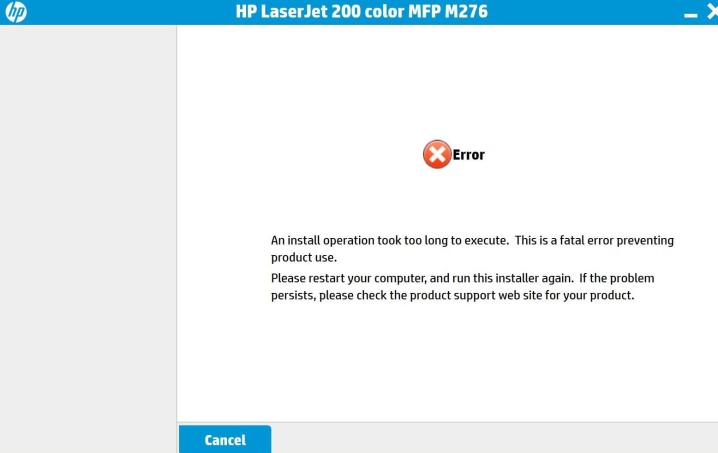
To clarify what exactly became the source of the malfunction, call the hardware manager in the PC control panel will help. If exclamation marks appear among the designations, you need to additionally find and install the correct drivers.
If no errors are detected in the manager, and printing is still difficult, it is recommended to reinstall the utility. To remove it, the system's own capabilities are sufficient. Then you need to download the necessary drivers on the official website of the manufacturer and install them.
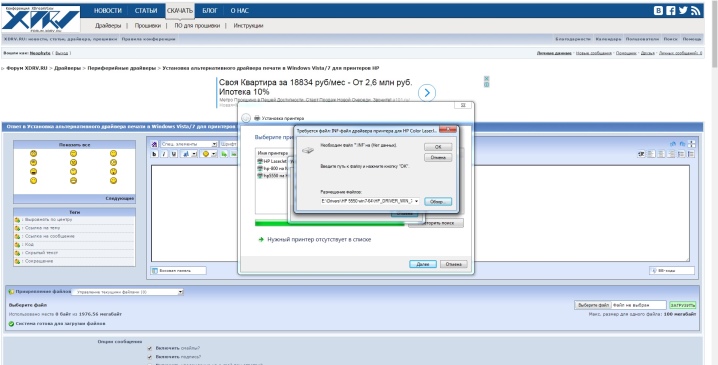
Cartridge is empty or does not supply ink
The first thing that is customary to check when the printer issues blank sheets or a complete failure of equipment to work, - completeness of filling the cartridge. Indeed, checking the toner level is worth doing. In normal mode, it is performed from the "Hardware Properties" section of the settings. But if you use a remanufactured or refilled cartridge, the data will not be reliable, you will have to perform a manual check.

Recommendations
You can check the correctness of the connection to the network using the LEDs located on the housing. If the lights turn on normally, there is no problem with the Epson printer's power supply.
If the queue service hangs, you will not be able to clear the printer's memory of documents. In this case, you will have to through the administration section, forcefully stop the dispatcher responsible for this function. Then, in a subdirectory in Windows system32 \ spool \ printers, manually delete the documents. After that, with a new start, the device will work normally.
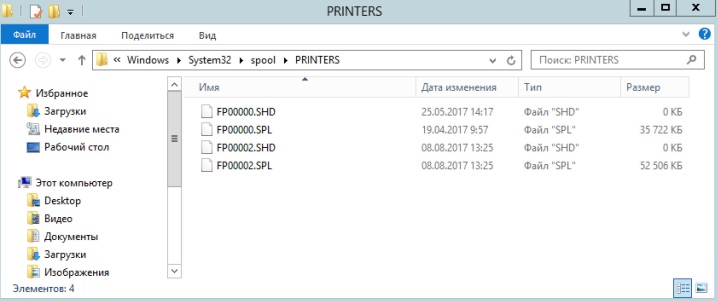
To reduce the risk of paper jams in the printer, it is recommended that you purchase good quality paper with sufficient weight. Too thin sheets will "chew". You should not reuse paper: it is difficult to fold it in an even stack, and electrification occurs.
If you have problems with printing, if you have toner, you should pay attention to the print head - it is in inkjet printers. After cleaning of adhering and dried ink, performance is likely to be restored. In laser printers, a low ink supply is indicated by white streaks appearing on the prints. It is worth considering this signal and replacing or refilling the cartridge.
See below for information on what to do if your Epson printer or MFP does not print.













The comment was sent successfully.