Why can't my computer see Bluetooth headphones and how to fix it?

For many of us, listening to music is a favorite pastime, as well as a way to relax or cheer up. To enjoy your music as much as possible, you need to use quality acoustic equipment or a headset. Today, wireless headphones are in demand that can be connected to a PC or mobile device via Bluetooth. In this article, we will look at why the computer does not see Bluetooth headphones, and how to fix it.
Connection features
The main advantage of such a headset is the absence of wires, which makes operation more comfortable. Connecting such devices has certain peculiarities, if not observed, the computer does not see the Bluetooth headphones, or the headset does not work correctly.
To connect a wireless headset to a computer, laptop or TV, the latter must have a Bluetooth module. It is built into many modern TV receivers and laptops. When synchronizing the headset with a PC, the module is purchased separately. Externally, the device for wireless communication looks like an ordinary USB flash drive. For a successful synchronization, the module must be enabled and fixed.
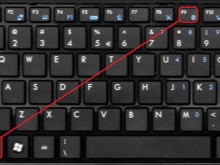


Remember that your headset runs wirelessly with rechargeable batteries or batteries that need to be replaced or recharged. When the battery level is low, the signal will be weak and the sound will be of poor quality.
Typical problems
When connecting a wireless headset to a computer, certain nuances must be observed. The equipment synchronization process takes place in several stages.
- First, the PC finds a suitable device to pair with. To do this, the headphones must be turned on and the Bluetooth module must be activated.
- In the second stage technology provides a connection for further operation.

If the headphones don't connect to the PC, there may be several reasons.
- The headphones are turned off or the batteries (rechargeable battery) are depleted.
- The headset is not in pairing mode.
- The device is out of order due to breakage. In some cases, the integrity may be compromised, even if there are no cracks or other defects on the body.
- Breakage due to water ingress into the device.
- The Windows operating system installed on the computer is infected with a virus.
- The wireless device is far from the PC. The distance required for connection can be found in the instruction manual. It is especially important to maintain the optimum distance when synchronizing for the first time.
- Lack of software (driver) required for operation. Also, the program may be outdated.



Note: In some cases, the headphones cannot be connected to the PC due to serious breakdown.
If the headset was purchased recently, it must be returned under warranty. The manufacturer is obliged to repair the product or replace the product free of charge. It is not recommended to repair the device yourself without the necessary skills and experience.
The computer stopped seeing headphones
Detecting the Bluetooth signal coming from the wireless headset is a basic prerequisite for pairing and successful operation of the equipment. Some users face a problem when the computer previously saw the device, and then stopped. It is also not uncommon for a technician to detect a wireless device, but the connection does not occur.
Specialists from service centers have compiled a list of faults and failures that interfere with pairing.
- Bluetooth module malfunction. In some cases, it crashes or starts to glitch. Re-sync may be required. A second try is best done in a few minutes.
- Detection of wireless devices is negatively affected by viruses that attack the computer's operating system... As a rule, they penetrate the system from the World Wide Web or external digital media.
- If other headphones were previously connected to the PC, they may be saved in the computer's memory... In this case, the technician can automatically select the old device.
- The audio output method is not configured correctly.
- When installing new software the connection settings of wireless devices have changed.
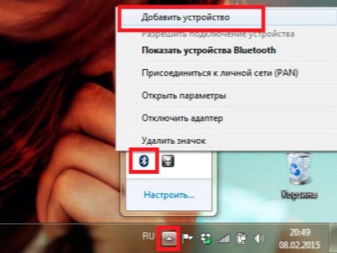
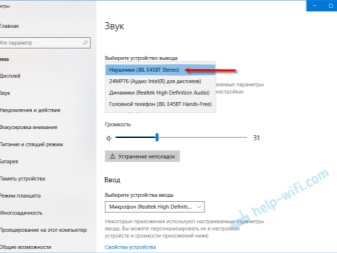
Note: In some cases, the problem may be with an outdated headphone model making it incompatible with modern computers.
The only way to solve this problem - buy a new headset.
What to do?
The solution to a problem begins with its detection. If the reason for the unsuccessful synchronization is a weak signal or failures in the connection process, then you can fix the problem yourself, without the help of specialists.
Here are the most common problems and how to fix them.
- If extraneous sounds appear in the headphones, or the PC does not see the headset, the device may be at a great distance... Shorten it, then reconnect the headphones.

- Serious defects on the case, after the appearance of which the device stopped working properly, indicate the need for urgent repairs. Only a professional can accurately determine the severity of the damage. In some cases, it is better to buy new headphones than spend money on repairing old ones.

- You can adjust the synchronization process using the settings on your computer. You need to open the "Control Panel" (you can find it in the menu of the "Start" button located on the taskbar), then visit the "Devices and Hardware" section and open the "Sound" window. Here you can change the sound settings and make other settings. To save the changes, before exiting, you need to click on the "OK" and "Apply" buttons.
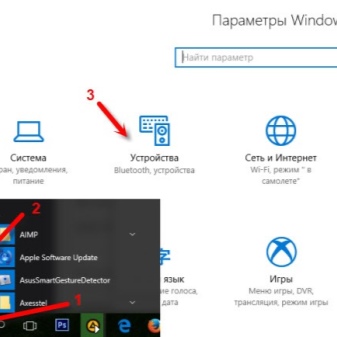
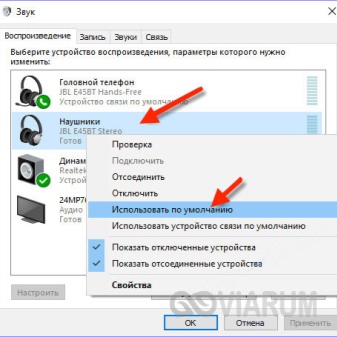
- If you are connecting the headphones to another desktop computer, make sure it has a wireless module. If it is not available, the adapter can be purchased at any computer hardware store.


- The software is just as important as the technical component. Without an up-to-date version of the driver, the PC will not be able to detect and connect the headphones. If the driver has not been updated for a long time, you must uninstall the old version and reinstall the program. You can download the software on the Internet at the manufacturer's website.

- It is recommended to check the operating system for viruses. This procedure must be performed regularly for the safe operation of the equipment.

- Try connecting your headset to another PC, TV, or smartphone. If this fails, you will most likely have to change the headset.

What to do if the laptop does not see the Bluetooth device, you will learn in the video.













The comment was sent successfully.